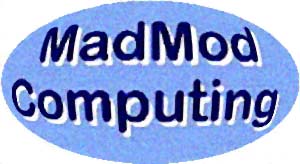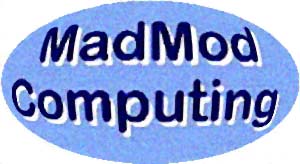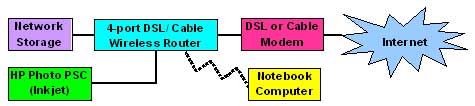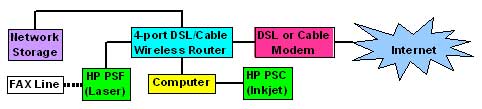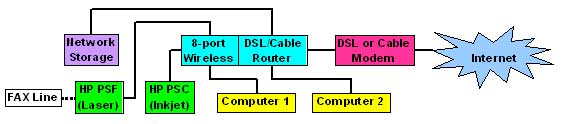If your computer is a model using a Windows version before Windows XP and you really need a reliable new computer, for now your best option is probably Windows 7 Home Premium, with Windows XP now becoming very difficult to find. A clean install of Windows 7 Home Premium on a new piece of hardware has the best chance of a successful computing environment. Older non-Vista-ready computers probably can't take Windows 7.
- a new computer from a reputable manufacturer that can run Windows XP Professional (Home edition no longer available) from the business divisions of major computer manufacturers is preferred and Microsoft Office 2007, or
- an Apple iMac G5 with OS 10.6 (Snow Leopard) and running Microsoft Office 2008 for Mac, or
- a computer at a store such as PC Computer in Newtown, CT, with 320MB hard drive, 1GB RAM of memory, and a CD-RW/DVD-ROM drive with an install of Windows XP or installed with the free, open-source, Linux distribution called Ubuntu 9.10 (Karmic Koala).
With Ubuntu comes OpenOffice.org which has the usual word processing, spreadsheet, presentation and database tools. The word processor is compatible with Microsoft Word documents (.doc); the spreadsheet is compatible with Microsoft Excel documents (.xls); and the presentation application is compatible with Microsoft PowerPoint files (.ppt). Ubuntu is easy to configure with printers, e-mail, web browsing, connecting up USB memory keys and external hard drives. Ubuntu 9.10 is full-featured and will work well particularly for the home/office environment. (a neat cost savings too)
If your Windows XP computer's hard drive has failed and you have the Windows XP reinstall disk along with the system drivers disk along with your office software, purchase a new hard drive to replace the old drive and reload Windows XP and your other software. I'm suggesting that you stay with Windows XP for now if you can. (MadMod Computing can help you with this reinstall if you prefer.)
MadMod Computing has limited support for Windows Vista and Windows 7! For users of either Windows Vista or Windows 7, please get a USB external drive (typically 320GB Western Digital unit at Staples) for saving all documents, pictures, music and video. This is because rescuing broken Vista or 7 systems may require a clean reinstall where all personal files are lost. (I've had Vista customers with these kinds of issues.)
|