
|
The MadMod Computing Newsletter June, 2012 - Vol. 2012b |

|
The MadMod Computing Newsletter June, 2012 - Vol. 2012b |
|
Welcome to this edition of The MadMod Computing Newsletter. We hope that you enjoy the features of each issue and learn some computing skills along the way. For more topics on other newsletters, check out MadMod Computing Newsletters. First for Windows and Apple computer users, a reminder to make backups of your important files, and to keep your anti-virus software up-to-date. Second use a software firewall and/or a router if using broadband. Last, obtain all the critical Windows or Apple updates. |
|
Featured in This Issue |
|
1. Is a Wireless Router Necessary? 2. Tangling with Wireless Printers 3. Science Bob (Website) |
|
1. Is a Wireless Router Necessary? Imagine that you can see mail being sorted as it arrives at a local post office. One or more delivery trucks deliver unsorted mail destined for that post office and the trucks pick up mail destined for other post offices. The local post office then physically sorts the mail and divides it up in groupings for the rural carriers to deliver to the mail recipients. Mail also comes into the post office from individuals in the local area. This exchange of mail repeats daily.
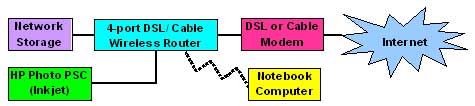 By comparison, a wireless router electronically transfers data packets between the Internet and the computers and devices connected to the router. The router's job is to make sure that the data packets go to where they are supposed to. The router knows where the local devices (printers, computers, iPads, etc.) are and can allow internal data packet swapping between two computers or say between a computer and a printer. The router allows two or more computers to share a connection to the Internet. The router also has the job of a firewall--blocking bad data packets from entering computers they're not supposed to enter. When a printer can be connected to a router via an Ethernet cable or by using wireless, it becomes a network printer that can now be used by all the computers on that network. The router with a small settings change with port forwarding can make this printer accessible from the Internet further extending its use.
Other devices such as Video cams used for surveillance can be connected to a router so that what they show can be viewed from another location through the Internet. Because routers can be configured with lots of settings, they can be used in lots of interesting ways.
|
|
2. Tangling with Wireless Printers First, make sure that all the preliminary things are done.
My next actions deal with making sure that the wireless feature of the printer is on and it is connected to the router via wireless. My instinct is the see via the menus on the printer what the wireless settings are. If nothing has been done, I look for a network setup utility in the menus and attempt to activate the wireless. The setup utility will usually ask to choose the SSID (such as 2WIRE959) and to supply the WEP password which is usually the key listed on the router unit. Without this setup completed successfully, there's no way that the computer can use the printer. The printer should be able to verify and notify you that it's connected successfully via wireless. If the printer reports an IP address such as 192.168.1.65, be sure to write it down as the printer may need it.
The last part of the whole scheme involves the computer, the installation of the printer software driver and the network connection configuration with the printer. Here's what's involved:
Mixed environments of Windows and Macs using the same wireless printer can have a multitude of troubles. Windows computers tend to be easier to connect. Some Macs have no wireless driver even when the box indicated wireless capability and thus must use a cable to connect. A mix of old and new computers can and usually means that only some of them can connect to the printer. New computers may need a newer printer since printers are usually a kept much longer than computers.
|
|
3. Science Bob From the website Science Bob, here's a quote that describes Bob and what he does: Information about experiments that can be done at home, science fair ideas, a collection of videos showing experiments being done and more are featured at the website. The research page features links to other science sites that would be of interest to school-age children needing more information about a wide range of topics.
This site is geared toward school-age children and I think is worth a visit.
|