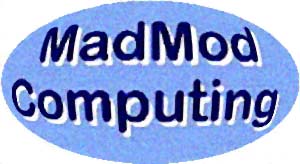
|
The MadMod Computing Newsletter June, 2010 - Vol. 2010b |
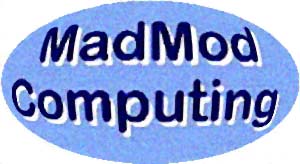
|
The MadMod Computing Newsletter June, 2010 - Vol. 2010b |
|
Welcome to this edition of The MadMod Computing Newsletter. We hope that you enjoy the features of each issue and learn some computing skills along the way. For more topics on other newsletters, check out MadMod Computing Newsletters. First, a reminder to make backups of your important files, and to keep your anti-virus software up-to-date. Second use a software firewall and/or a router if using broadband. Last, obtain all the critical Windows updates. |
|
Featured in This Issue |
|
1. Malwarebytes' Anti-Malware 2. ccrypt -- an Ubuntu Encryption/Decryption Tool 3. zamzar.com (website) |
|
1. Malwarebytes' Anti-Malware Using www.google.com, search for "Malwarebytes" and download the file from www.filehippo.com ... Anti-Spyware. Once downloaded, double-click the installer to install Malwarebytes Anti-Malware. After the program installs, get all available updates and then do a quick scan to clear the malware out of your Windows computer. You'll be amazed at the extent it may find. When done, a clear text file is displayed detailing the actions required. If your computer has malware removed using the quick scan, consider doing a full scan when time allows.
My thinking these days is that Windows computers need an anti-virus program and they need the Malwarebytes program also. Consider giving the folks a donation for this free software. (If it saves your computer, it's worth it!)
|
|
2. ccrypt -- an Ubuntu Encryption/Decryption Tool These notes are for those using Ubuntu. First, I have text files that contain long lists of passwords. I needed a handy tool to encrypt the text files on the fly and decrypt them as needed. ccrypt is the application to do the job. From the command line in Ubuntu type: sudo apt-get install ccrypt which will install ccrypt on your computer. Once installed, to use it, first navigate to the folder where the text file (say 'myfile is what you want to encrypt. Type: ccrypt -e myfile and a dialog will as for the password and then to repeat it. Once done a new file with the name 'myfile.cpt' will appear and the clear text file will be gone. Reversing the process, type: ccrypt -d myfile.cpt and the password dialog will convert the file to plain text after giving the password. I then make the changes I need to the file, save it normally, and then close the file. Then encrypt the file again.
In my computer I've written a script to do the navigation and to choose the proper file to decrypt or encrypt so I don't have to remember what to type at the command line. However, as described, this is how easy it is to work with encrypted files. My script also remembers to encrypt the changed text file after it's been saved and closed.
|
|
3. Zamzar.com (website) www.zamzar.com This free site is a winner for those trying to convert a file from one format to another. The hope, of course, is that the newer format allows the file to open. The purpose of this is to allow an individual to open a file they may not be able to open from an older application, or they have a friend who needs a file that doesn't have the corresponding application to go with it.
When you're in trouble with a file you've received or someone needs the file in another format, try out Zamzar.com
|