 Major No-No's While Using a Computer Major No-No's While Using a Computer
There are not too many biggies, but taking risky chances usually comes with difficult consequences.
- Never use a computer during a thunder and lightning storm. When you first hear the thunder or see a lightning flash during a storm, do the following:
- Shut down your computer and its related hardware.
- Disconnect the surge protector from the wall.
- Disconnect modem connections at or from the wall. (the phone line or cable input to the modem)
Surge-protected, power strips and Uninterruptible Power Supplies (UPS's) cannot be considered enough protection from the electrical effects of a lightning storm if they stay plugged in. It's cheap insurance isolating the computer system completely from its outside connections before the storm hits.
- Never plug or unplug the keyboard or mouse while the computer is on. While running, the computer continually electronically strobes these devices for input. (Always shut the computer down first.)
- Never delete program applications using Windows Explorer after they have been installed. Removing an old program application should be done with the "Add/Remove Programs" (Windows XP) or "Programs and Features" (Windows Vista or 7) utility of the control panel. Select: Start | Settings | Control Panel | Add/Remove Programs (or Programs and Features), find the program you wish to delete and follow the directions to Remove or Uninstall.
- Don't change or delete the files in the C:\Windows\System or C:\Windows\System32 folder because Windows needs all its helper files of this folder to run properly. The recycle bin is only for files and folders you've created and that you no longer need.
- Skip emptying the recycle bin until you've successfully rebooted the computer on a couple of occasions after deleting a file. If the computer then has problems running without the file you've deleted, restoring the file from the recycle is an easy process provided you haven't cleared the bin.
- Don't open e-mail attachments or use some else's floppy disk or zip disk unless you're certain the disk is virus-free. (Scan it first--see the section below on anti-virus software.)
- Don't drop a notebook (laptop) computer because this usually results in a fractured video screen that costs approximately $100 to replace. (plus two to three hours of labor)
- Keep non-computer stuff such as food, drinks, tobacco ash and smoke away from your computer since all are problems if they come in contact with it.
- Don't put cable modem or router units on top of a computer tower. Each adds heat to the tower which burdens what the computer's power supply fan must cool. Computer power supplies have been known to overheat and fail in this way.
- Beware of what you get with downloaded programs that are free. Free file-sharing programs for downloading music and games usually come with a heavy extra cost--adware and malware/spyware programs that come along with the download. They may either target you with lots of unwanted advertising, they may destabilize your computer, or at worst they may steal your private information. Malware may take over your computer by running a variety of downloaded trojan programs without your permission! These trojan programs may use your computer as a robot to attack other computers via the Internet.
- Continuing on the previous suggestion, if your computer has a program pop-up that announces that you have multiple infections that can be cleared--provided that you offer up your credit card number--BEWARE! Don't do that! Call Dave to schedule a visit to remove the "scareware."
 Yes-Yes Habits While Using a Computer Yes-Yes Habits While Using a Computer
Good computer-related, working habits helps to insure that your computer will work when it must.
- Close down applications you don't need for the moment.
- Try not to open too many applications or files at once. In theory, Windows should be able to handle them, but jumping back and forth between numerous applications or files tends to make Windows more unstable.
- Save your work files frequently as you work on them.
- Make back-ups of your critical files often enough so you don't lose your important work. For really important files, back them up to pocket CD-R's, USB memory keys or USB external drives. Files can also be saved on compact-flash and smart media cards that many cameras use! (The cameras can't use non-camera files, but your computer can.)
- If your computer "loses" the printer or scanner, assume that Windows has "lost" some other active utilities as well. Power down and then restart the computer.
- Defragment your hard drive about every 3 months.
- Double-click on the posted time on your computer to reset your date and time if they're wrong. (Dates are appended to files when saved.) Visit the utility "Regional Settings" by selecting: Start | Settings | Control Panel | Regional Settings to fix the time zone information so that the reference from Greenwich Mean Time on your e-mail letters is correct (such as -0500 to indicate 5 hours earlier than GMT).
- Use a medium-quality, surge-protector for your computer's power plugs and phone/cable line. Electrical and phone lines have considerable noise, power dips and surges which degrade modems, power supplies and motherboards over time. If a power brown-out or black-out occurs, unplug the computer and other electronically-sensitive equipment--to avoid unstable power after the outage. Remember that your house's appliances such as refrigerators, freezers, pumps, furnace, AC, etc. will make high demands when they restart together.
- While some equipment can be "hot-swapped", it's a better idea to power down your computer before disconnecting or connecting any devices or cables to a computer. Disconnecting or connecting "live" equipment always causes a spark that may damage sensitive equipment.
- Before you leave for an extended vacation, power down the computer and disconnect plugs and phone/cable modem lines.
- After an extended vacation without your computer, power it on and allow the anti-virus program to get all its updates--BEFORE you check your e-mail so that the newer viruses can be detected in your new e-mail.
- Limit the number of recipients in the "To:" portion of your out-going e-mail's so you won't be accused of spamming by you ISP. Use the BCC for groups of e-mail recipients.
- Get the critical monthly windows updates from the Microsoft to keep your computer sturdy against Internet troubles.
- Keep your anti-virus product up-to-date and make sure it does an automatic scan once a month.
 "Disk Defragmenter" - A Good Utility to Improve Performance "Disk Defragmenter" - A Good Utility to Improve Performance
Start | Programs (or All Programs) | Accessories | System Tools | Disk Defragmenter
Choose Drive C and start the run of the program. (Also run the program for other drive letters of the hard disk.) If you have trouble running the defragmenter utility, turn off the screen saver, then restart the computer, first watching for the company screen before Windows begins to load and then immediately and repeatedly toggling the F8 key. When the black and white screen loads, use the arrow keys to select "Safe Mode", then press "Enter". Safe Mode is a limited version of Windows with no other files loaded at start-up. Disk Defragmenter should run okay there without the extra start-up files bothering it. When done, restart the computer to return to the regular Windows screen, and then reactivate the screen saver if you use one.
Disk Defragmenter for Windows is a Microsoft utility which reorganizes the files of the disk so that files have all of their parts in close proximity and so that open free space of the disk is all together. Over time, disk space fragments because most programs grab free space in ungrouped hunks of storage as they run. For example, "Undo" commands on programs require huge swap files while the program runs. When a program closes or exits, parts of files tend to remain scattered about the disk and are left that way. Typically, fragmented drives require more time for applications to load and run. Users typically report that their computers take longer than they used to when running familiar applications.
Run Disk Defragmenter if you use many different files and your machine has had weeks of heavy activity. Recently installed or uninstalled programs leave a lot of temporary files on the disk and fragment the drives also.
Final note: if your DiskDefragmenter indicates even 0% fragmented, the percentage is probably not correct. Drives that are more than 10% fragmented take a long while to defragment.
 Keeping Your Computer Virus & Malware-Free Keeping Your Computer Virus & Malware-Free
Year 2006 continues to be a dangerous year for viruses and malware of all sorts. Just one virus infection in your computer may turn your hard drive into an expensive paper weight thus making your computer unusable! Malware in the form of spyware may try to steal your identity!
- Back up all important files using either floppy disks, zip disks or CD-R/W ROM'S.
- Have an anti-virus program installed on your computer and update it regularly (once every week). Businesses which use e-mail that regularly contain attachments should update their anti-virus tools daily!
- Only open e-mail attachments from people you know and trust. When in doubt write the person you know to describe the attachment more fully and ask them if they meant to send you the attachment. Don't open attachments from strangers--EVER! Attachments with the extensions .BAT, .PIF, .EXE, .COM, .SCR and .VBS are executable programs that may contain viruses. Attachments with double extensions such as .TXT.PIF are probably viruses. If an e-mail or attachment looks suspicious, don't mess with it!
- Save attachments to a disk before opening. Do not open the attachment directly from the e-mail program. Save it first to a disk, preferably a removable disk, and then scan the disk with an anti-virus program.
- When in a drive, use your anti-virus software to first scan any floppy disks, zip disks, etc. that someone gave you--before loading or executing any applications they contain.
- Suppose you don't have an anti-virus tool in your computer and you have an immediate need to scan your computer. A visit to the anti-virus company Trend Micro or Symantec may be able to help you with their on-line program that you can download and use for free. The better solution would be to use either their regular anti-virus tool or one from another vendor.
 Websites to Help You Maintain Your Computer Websites to Help You Maintain Your Computer
Avast and AVG are in my opinion the leading help support corporations for the regular computer user. Both have many options for keeping your computer healthy. More anti-virus companies of note are: (no particular order)
Trend Micro at http://trendmicro.com
Norman at http://Norman.com
Sophos at http://Sophos.com
Message Labs at http://messagelabs.com
F-Secure at http://f-secure.com
Some of these have on-line anti-virus or spyware scans such as Trend Micro's "House Call".
Note: don't put two different anti-virus programs in your computer as they compete for resources and sometimes collide.
|


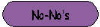
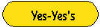
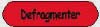
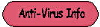
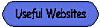
 Major No-No's While Using a Computer
Major No-No's While Using a Computer Yes-Yes Habits While Using a Computer
Yes-Yes Habits While Using a Computer "Disk Defragmenter" - A Good Utility to Improve Performance
"Disk Defragmenter" - A Good Utility to Improve Performance Keeping Your Computer Virus & Malware-Free
Keeping Your Computer Virus & Malware-Free Websites to Help You Maintain Your Computer
Websites to Help You Maintain Your Computer