|
|
The MadMod Computing Newsletter Vol. 2007c |
|
Welcome to this edition of The MadMod Computing Newsletter. We hope that you enjoy the features of each issue and learn some computing skills along the way. First, a reminder to make backups of your important files, and to keep your anti-virus software up-to-date. Second use a software firewall and/or a router if using broadband. Last, obtain all the critical Windows updates. |
|
In This Issue ... |
|
1. Uninterruptible Power Supply (UPS) 2. Recycling Electronic Equipment 3. pbwiki.com (website) |
1. Uninterruptible Power Supply (UPS)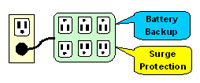 Critical equipment that you don't want to go off in a power outage need to go on the battery side of the UPS--typically the tower, video monitor, external hard drive, modem and router. (The modem and router on the battery side are not quite so critical unless you have a large file being transferred over your network.) Other equipment should go on the surge protector side of the UPS--typically printers, scanners, cameras, etc. Notebook computers with a usable, charged internal battery can be plugged into the surge protector side. If the internal battery of the notebook computer is weak or not useful, plug the notebook computer into the battery side of the UPS. Count up how many plugs you need on the battery side of the UPS before buying one. I'd buy the UPS with at least 4 outlets on the battery side.
A new UPS comes with the storage battery of the UPS disconnected. Before plugging the UPS into the wall, turn it over, open the cover, pull out the battery box, plug in the second connector, put the battery box back inside the unit and finally replace the cover. Next plug the UPS into the wall outlet--not into another surge protector strip, and press the power button of the UPS so charging can begin. Typically the UPS is fully charged after about 8 hours, but you can plug equipment into it before then. You can install other monitoring features of the UPS if you want, but I usually skip them.
|
|
2. Recycling Electronic Equipment Used electronic equipment such as computer towers, video monitors, keyboards, mice, TV's, VCR's, etc. don't belong in the town dump because of the toxic materials they contain which could later leech into water tables. These days items such as these are recycled, though it's usually not free. Cities and towns generally have days where residents can bring their equipment to an advertised location and pay a nominal fee to dispose of the equipment. Stay tuned to your local paper to find out the dates, times and places. Recycle programs usually disassemble the equipment to sort through the toxic materials issues. My personal choice at the moment is to use the program offered at Staples Office Stores. For $10 per component, they'll take your system. ($20 for a tower and video monitor with probably the keyboard and mouse thrown in.) If you're planning to purchase a new computer system, consider the recycling program that the vendor provides, because sometimes the recycling is free. (You box up the equipment; they supply the mailing labels to their facility.)
What ever your decision on the recycling, be sure to first open the tower, disconnect the two pull-out connectors to the hard drive, remove the side screws and keep the hard drive before handing the tower over. Even with "disk washing" programs, hard drives usually contain personal and financial information you would not want another person to obtain. (I keep my old drives.)
|
|
3. pbwiki (website) pbwiki First, a wiki is a website where visitors who are authorized with a password can collaborate and change the content of the webpages that they and others will then see. No special software is required by the user because the structure and the editing capability is run by an script applied to the website on the hosting webserver. For the user, everything is done using a web browser such as Firefox. pbwiki (pb - think peanut butter) is a site users can use for free, though the better features come with fees. It is set up for wiki styles that are appropriate for business or education. A wiki may be configured to be a public or private wiki depending upon how much collaboration you want. The sign-up at pbwiki.com is easy as are the descriptors of how the whole wiki process works.
Basically here are the steps to using a wiki webpage:
|
E-mail to the editor: David Mawdsley
Copyright © 2006-2007, The MadMod Computing Newsletter