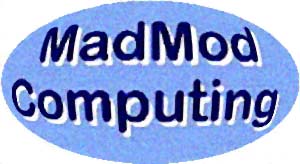
|
The MadMod Computing Newsletter Vol. 2002d |
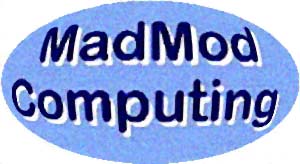
|
The MadMod Computing Newsletter Vol. 2002d |
|
Welcome to this issue of The MadMod Computing Newsletter. We hope that you enjoy the features of each issue and learn some computing skills along the way. First, a reminder to make backups of your important files, and to use Scandisk and Disk Defragmenter -- at least monthly. Keep your anti-virus definitions up-to-date. If you've got a cable modem or DSL, be sure to install and configure a firewall program. |
|
Featured in This Issue |
|
1. Beginner's Notes on Firewall Programs 2. Linking Worksheets Inside Microsoft Excel 3. Intellicast.com (website) |
|
1. Beginner's Notes on Firewall Programs A firewall program in a computer acts as a gatekeeper between your computer and the Internet preventing unwanted Internet visitors along with unauthorized delivery of information in your computer to parties on the Internet. For always-on broadband connections such as DSL or Cable the issue is that your computer stays connected to the Internet even after you're done with browsing, e-mail and newsgroups. (Anti-virus programs don't check for this type of traffic.) An office store near you can offer a variety of firewall brands. Typical costs range from $30 to $70 for the program. (My preference is ZoneAlarm 3.0 although other vendor programs successfully work in much the same manner.) Getting used to the product and configuring it properly are the difficulties everyone faces. I suggest that you begin with the default settings and then rework them a bit for your own preferences. The manual which comes with the product usually gives good explanations and directions. Be prepared to give it an hour or so to get used to it. All firewall programs take a bit of time to make them "fit" well.
If you're having trouble visiting websites because they are blocked by the firewall, configure the firewall to accept them--don't turn off the firewall program. It's supposed to be your traffic cop--there to protect your computer and your personal information!
|
|
2. Linking Worksheets Inside Microsoft Excel Values on a Microsoft Excel worksheet can be linked to another worksheet tab within the same sheet, or to another worksheet. The process is as easy as copying and pasting a cell from one place to another. However, in this situation the original data is expected to change and thus must have a linking reference from it so that the copied information can be properly used in the secondary worksheet location. A typical application would gather summary information such as totals from a number of worksheets and put those totals all on one new worksheet where more comparisons and analysis can be done. Imagine there is a data cell on worksheet #1 which needs to be used on worksheet #2. First, make sure that both worksheets are loaded. From Worksheet #1 find the cell you want to copy, choose Edit | Copy. Click open worksheet #2 and select the new cell you want. Next, choose Edit | Paste Special and choose "Paste Link". Now anytime you update the cell on worksheet #1, it will automatically update on worksheet #2 provided that both the sheets can open. Just remember to backup both sheets each time you do a backup. If you check the coding for the cell on worksheet #2, you'll see how the process is referenced by Excel.
Finally, I prefer to use the worksheet tabs at the page bottom of a worksheet for all of the related sheets that are structured together. This way I don't mistakenly miss any of my data. (Right-mouse on a tab to Insert, Rename, Delete, etc.)
|
|
3. Intellicast.com (website) Your local weather forecast at http://www.intellicast.com/ can be found by visiting this site and inserting your zip code in the left box at the upper right. I'm a fan of this site because the information is extensive and just what I need to know about a particular locality. After you local page appears, select from the pull-down menus in the grey bar near the top. The website has ton of features and minimal advertisements. I usually visit "Radar" in the "Radar" menu and "Current Winds" under the "Currents" menu. Once you get a page you like, bookmark the page. |